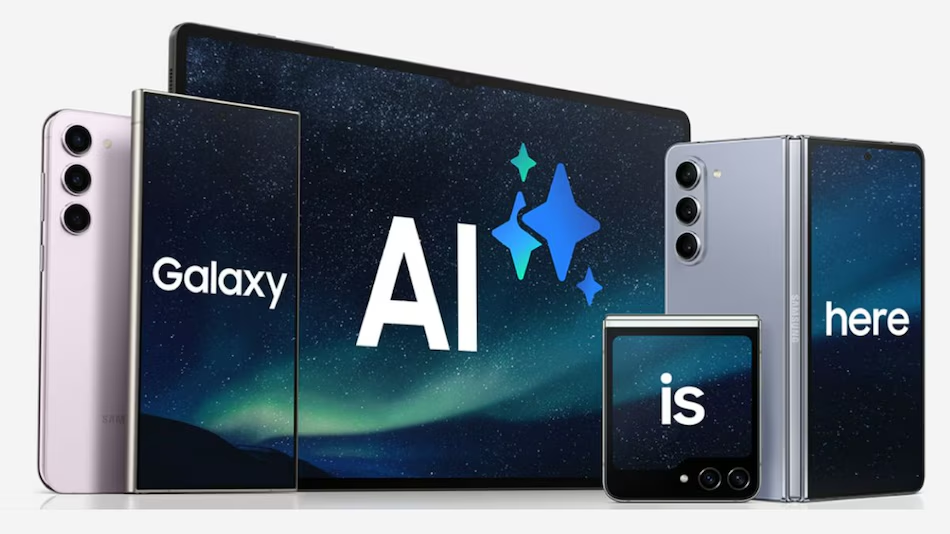TV screens are vulnerable to many types of damage, from physical impacts to technical malfunctions. Understanding the root cause is crucial to determining the best repair approach to fix a TV screen. Screen Replacement, Input Port Check, and Software Updates are common solutions.
Whenever there is an issue with your TV screen, before seeking professional help, you should follow these steps to see if they fix the issue:
- Check the connections.
- Power Cycle/Soft Reset the TV.
- Adjust Picture Settings.
What Can Damage a TV Screen?
Several factors can damage a TV screen, such as:
- The physical impact caused by objects hitting the screen or even pressing the screen too hard.
- Humidity can cause a short-circuit due to moisture, and extreme temperatures affect your TV screen. High temperatures may warp components, and there is a limit to how cold your TV should get.
- Extended exposure to sunlight may cause discoloration and deterioration.
- When a static image is left too long on the screen, it may cause the pixels to degrade.
- Improper handling during moves or installations may cause stress to the screen.
- Electrical surges can fry the circuits, including those on your screen.
- Using harsh chemicals or abrasive cloths while cleaning can scratch or erode the screen surface.
- Screen settings, such as motion interpolation, HDR settings, etc., can cause issues if not configured properly.
How to Fix a TV Screen
Fixing a TV screen might seem daunting, but many common issues can be resolved with simple steps at home. For example, if your LG TV has lagging issues, it can be fixed easily. However, for some issues, you might need to seek the help of an expert. Here’s how to tackle these problems effectively.
How to Fix a TV Screen at Home
[table id=71 /]
Check All Connections:
Loose HDMI or power cables can cause screen issues. Check all cables and connections to your TV. If any of them are loose, tighten them, but if the issue is still not fixed, this might not be the reason.
Power Cycle/Soft Reset:
Power Cycle or Soft Reset is the process of switching off your Switch off TV for a minute to reset its internal electronics. This usually helps resolve minor glitches.
Adjust Picture Settings:
Color settings, such as brightness, contrast, sharpness, etc., determine how the media on your TV is displayed. Incorrect settings can distort the display. To fix your TV screen, restore these settings to factory defaults.
Screen Replacement:
If the screen is physically cracked or deeply scratched, replacement might be your only option. Check your warranty or consult a professional. Understanding how long an LED TV lasts can also inform your decision on whether to repair or replace it.
Update Software:
Manufacturers often release updates to fix bugs or improve performance. Ensure your TV’s software is up-to-date. If you’ve lost your remote and need to connect to Wi-Fi to perform an update, find out how to connect an LG TV to Wi-Fi without a remote.
Factory Reset:
If all else fails, try factory resetting your smart TV. A factory reset erases all the changes you have made to the settings and the data such as watch history, recommendations, etc. This might potentially fix your TV resolve deeper software issues as well.
How to Solve Common Display Problems in TV
Flickering or Blinking Screen:
Step 1: Check the Refresh Rate
Check the refresh rate in settings and ensure it matches the output from your source device.
Step 2: Adjust Motion Interpolation Settings
The screen may flicker if a TV’s motion interpolation setting is not set correctly. Adjust it according to the manufacturer’s manual.
Dark Screen or Dim Areas:
Step 1: Adjust Backlight
If the issue is that the screen is too dark, you can fix this by increasing the backlight to brighten your TV screen.
Step 2: Inspect for Backlight Failure
If increasing the backlight doesn’t help, the backlight may have failed. This is a common issue in LED TVs.
Color Distortion:
Step 1: Reset Color Settings
Go to Color settings, and return color balance and temperature to default.
Step 2: Cable Inspection
Component cables can cause color issues if they are not fully plugged in. Secure all the component cables and if this doesn’t fix the issue with your TV screen, then they might be damaged.
Input Port Problems:
Step 1: Clean Ports
Generally, whenever people clean their TVs, they overlook the ports or just clean them lightly. Ports collect quite a lot of dust and that can hinder the functionality of your TV’s ports. Use compressed air to clean the ports gently.
Step 2: Switch Ports
If one HDMI port doesn’t display correctly, try another one. Port damage is common and often overlooked. Additionally, learning how to make an LG TV start on HDMI can be useful if your TV isn’t recognizing HDMI inputs correctly.
Advanced Troubleshooting Methods:
If you know your way around electronics, you may want to try these things before taking your TV to a retailer or a repair shop.
[table id=72 /]
These advanced methods typically require technical expertise and special tools, so if you’re not comfortable performing them, it’s wise to seek professional help.
Why is my TV working but not the screen?
A failed backlight or a serious internal malfunction could be to blame. Perform a Power Cycle or soft Reset and check the Picture Settings.
Why is my TV screen flickering?
Flickering may result from incorrect Motion Interpolation Settings or HDR Settings. Adjust these and check for software updates.
Why is my TV screen glitching?
Glitching often occurs due to poor cable connections or faulty Input Ports. So clean all ports and secure the cables properly to avoid this error.
Is LED TV screen repairable?
Yes, common issues like backlight failure are repairable. However, cracked screens usually require a Screen Replacement.